Learn About “ YouTube on all Devices” & Get Inspired.
Introduction
In today’s digital age, managing your online presence is crucial. One key aspect of this is ensuring you log out of your YouTube account on all devices, especially when using shared or public gadgets. This guide will walk you through the steps to log out of YouTube on different devices and maintain your account security.
Understanding YouTube Accounts

What is a YouTube Account?
A YouTube account allows you to access various features, including subscribing to channels, liking videos, and creating playlists. It’s tied to your Google account, which means logging out of YouTube often involves managing your Google account settings.
Why You Should Log Out
Logging out of your YouTube account is essential to protect your personal information and prevent unauthorized access. Whether you’re using a shared computer or lending your phone to a friend, keeping your account secure should be a priority.
Logging Out on Different Devices
Logging Out on a Computer
Open YouTube in your web browser.
Click on your profile picture in the top-right corner.
Select “Sign out” from the dropdown menu.
Logging Out on a Mobile Device
Open the YouTube app on your phone.
Tap on your profile picture in the top-right corner.
Scroll down and select “Sign out.”
Logging Out on a Smart TV
Open the YouTube app on your smart TV.
Navigate to the settings or account section.
Select “Sign out.”
Using a Google Account to Manage YouTube Sign-In

The Connection Between Google and YouTube
Since YouTube is owned by Google, your YouTube account is linked to your Google account. This means that changes in your Google account settings can affect your YouTube sign-in status.
How to Log Out Using Google Account Settings
Go to your Google account settings.
Navigate to the “Security” section.
Under “Your devices,” select “Manage devices.”
Click on the device you want to log out from and select “Sign out.”
Logging Out Remotely
Why You Might Need to Log Out Remotely
If you forget to log out of a device, especially one you no longer have access to, logging out remotely ensures your account remains secure.
Steps to Log Out of All Devices Remotely
Go to your Google account settings.
Navigate to “Security” and then “Your devices.”
Select “Manage devices.”
Choose “Sign out of all devices.”
Clearing Browser Data
How Clearing Data Helps in Logging Out
Clearing your browser data, including cookies and cache, can help ensure you’re logged out of your accounts, especially on public or shared computers.
Steps to Clear Browser Data
Open your browser settings.
Find the “Privacy and Security” section.
Select “Clear browsing data.”
Choose the time range and types of data you want to clear.
Click “Clear data.”
Using the YouTube App
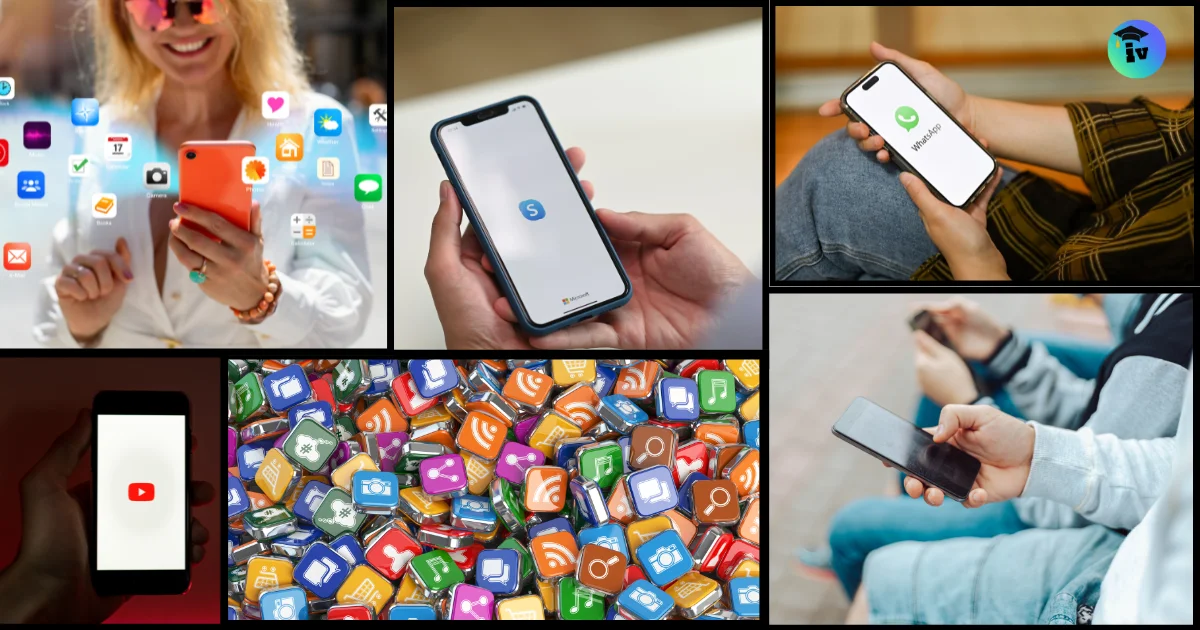
Steps to Log Out from the YouTube App
Open the YouTube app.
Tap your profile picture.
Scroll down and tap “Sign out.”
Troubleshooting Common Issues
If you encounter issues logging out, try updating the app, restarting your device, or clearing the app cache in your device settings.
Managing Your Account Settings
Understanding Account Settings
Your account settings allow you to control various aspects of your YouTube and Google account. Regularly reviewing these settings helps ensure your account is secure.
Steps to Ensure You Are Logged Out
Check your account activity.
Review connected devices.
Regularly update your passwords.
The Importance of Password Management
Why You Need Strong Passwords
Strong passwords help protect your account from unauthorized access. Use a mix of letters, numbers, and symbols to create a robust password.
Tips for Managing Your Passwords
Use a password manager.
Avoid using the same password for multiple accounts.
Regularly update your passwords.
Security Tips
Keeping Your Account Secure
Enable two-factor authentication.
Regularly review your account activity.
Be cautious of phishing attempts.
Best Practices for Online Security
Use secure networks.
Keep your software up to date.
Avoid sharing your login details.
Relevant Post
How to make a CrossFit pull-up Bar: A Comprehensive Guide in 2023
Conclusion
Logging out of YouTube on all devices is an essential step in maintaining your online security. Whether you’re using a computer, mobile device, or smart TV, it’s important to know how to effectively sign out. By managing your Google account settings, clearing browser data, and following security best practices, you can ensure that your YouTube account remains secure. Remember, taking these small steps can go a long way in protecting your personal information.
Other Relevant
[Solved!] How to Sign out of YouTube on All Devices?
FAQs
1: What Happens When You Log Out?
Logging out ensures that your account is not accessible to anyone else using the same device. It removes your credentials from the device, requiring a sign-in to access the account again.
2: Can You Log Out of a Single Device?
Yes, you can log out of individual devices through your Google account settings by managing your devices and selecting specific ones to sign out from.
3: How Do You Know You’re Logged Out?
You can check your login status by visiting the account section of YouTube or Google. If you see a “Sign in” button instead of your profile picture, you are logged out.
4: What to Do If You Can’t Log Out?
If you’re having trouble logging out, try clearing your browser data, restarting the app, or updating the app to the latest version.
5: How to Prevent Unauthorized Access?
Enable two-factor authentication, use strong and unique passwords, and regularly review your account activity to prevent unauthorized access.

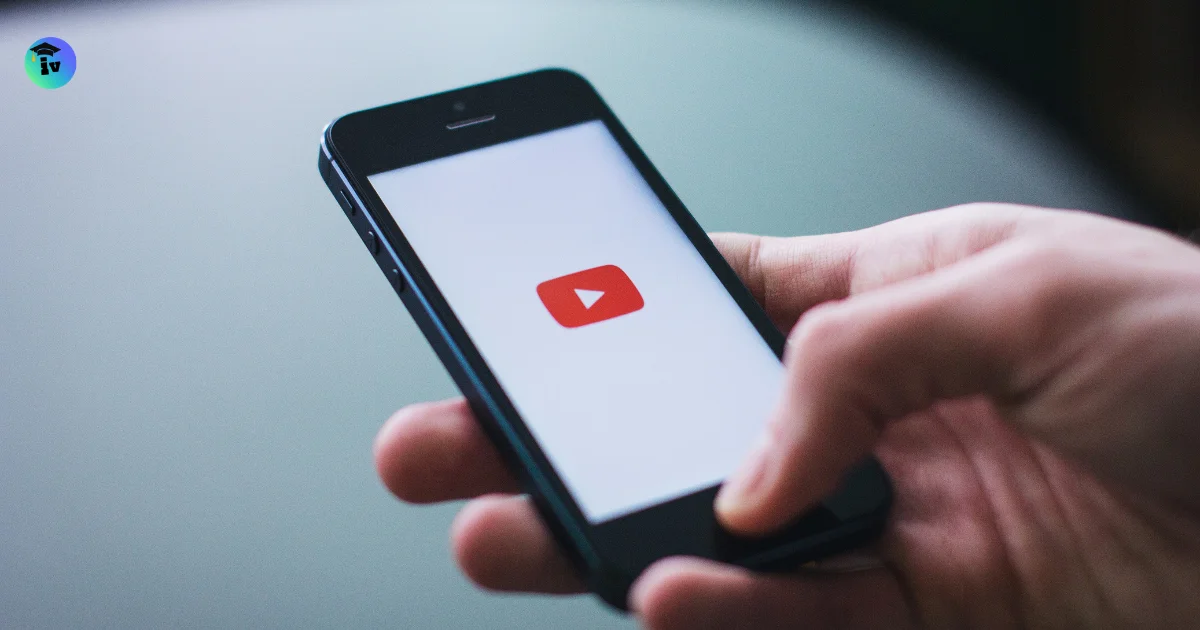


One thought on “How to Log Out of YouTube on All Devices: Best Guide in 2024”